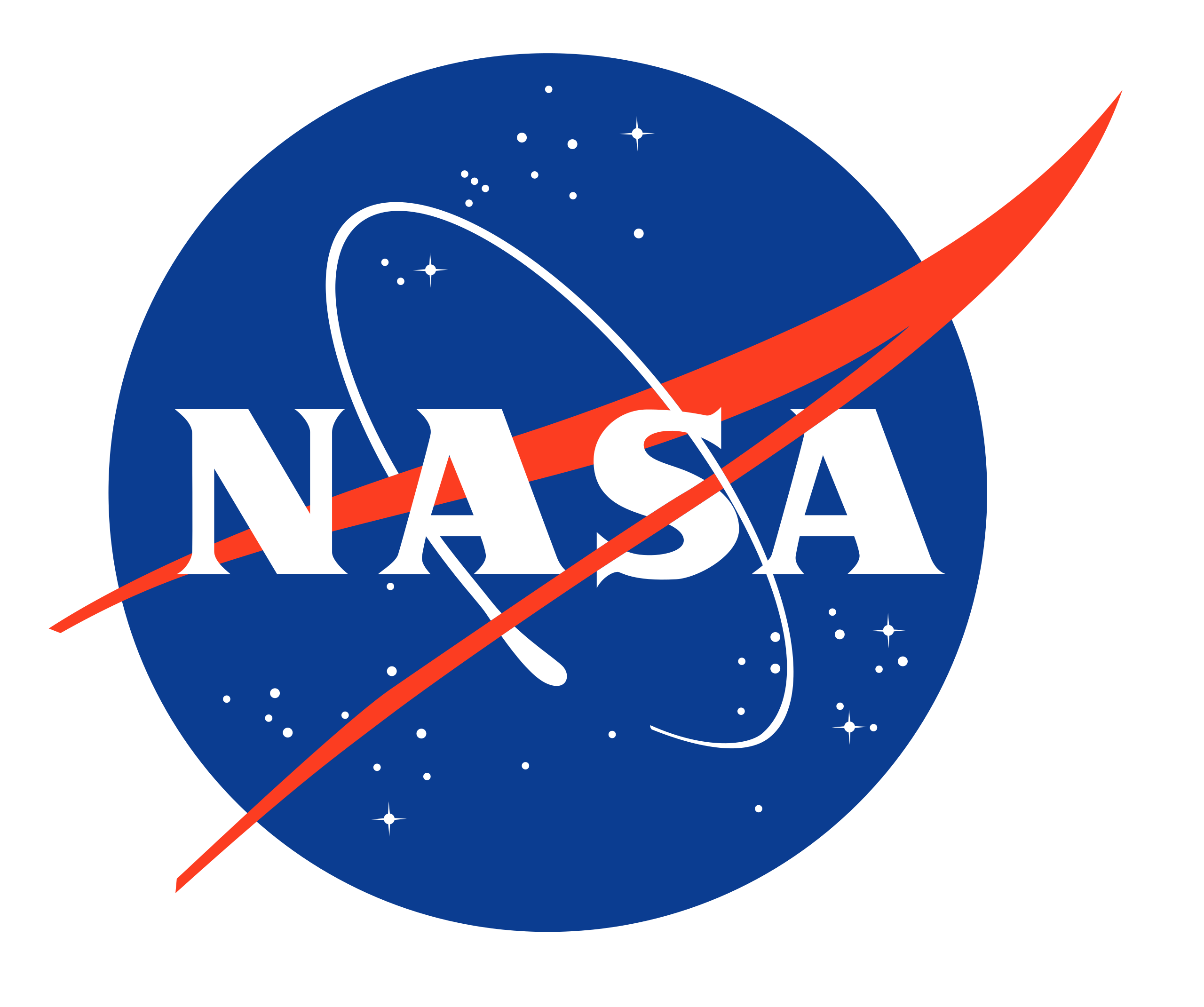By Robert Hurt | December 1st, 2010
We've added a new feature to the Spitzer image gallery: with just one click you can open up most of our astronomical images and see where they belong in the sky! This is possible because of our "smart" image technology on the Spitzer website and support in applications like Microsoft's WorldWide Telescope.
Try going to the image gallery and selecting a nice image of the Orion Nebula or maybe the Pinwheel Galaxy. Notice that in the upper left corner there is a new link: "View in WorldWide Telescope." Click on it and a new browser window will pop up, and in a minute you will see how the Spitzer image fits in with the rest of the sky! This works for most of the astronomical images in the gallery, but make sure to find the versions without borders (look under the Component Images sidebar on the right side if the version you are looking at has labels).
If you've never used WWT before, here are a few tricks for getting started. Dragging pans you around the sky, while the scroll-wheel zooms you in and out. The "Image Crossfade" slider at the lower left lets you fade the Spitzer image out to see what the area looks like in the backdrop. This defaults to the Digital Sky Survey visible light view of the night sky; try comparing images to see how different they look in the infrared! The "Imagery" drop-down menu lets you select other sky backdrops. Note that for the web client to run in your browser you will have to install Microsoft Silverlight if it is not already installed on your computer.
You can even do this with images you've downloaded from the Spitzer site. All of the information about what is in the image and where it goes in the sky has been embedded directly into the JPEG or TIF file. In WorldWide Telescope you can open the file directly by clicking on "Explore > Open > Image" and selecting the file you've downloaded. And this works in either the web version of WWT or the desktop client application (Windows only).
This is all possible due to the integration of Astronomy Visualization Metadata (AVM) into the Spitzer website. AVM allows descriptive information about an image to be stored right in the image, and it can be used for many things. For instance, if you import your Spitzer images into iPhoto or other image catalog software you should see titles and caption text have been loaded automatically. I'll talk more about AVM in later blogs... In the meantime, go play with your pictures!
 Help Investigate Spitzer's Milky Way!
Help Investigate Spitzer's Milky Way!
 NITARP: Class of 2011
NITARP: Class of 2011